Determining The Quality Of Your Custom Image Print.
Naturally, given the size of our IR Heating Panels, there are some minimum requirements we need from your image before you send for approval. In this page, we’ll go into detail about what these requirements are, and how you can ensure that your image is the best possible quality for print.
What Is DPI?
DPI stands for ‘dots per inch’, and tells you how good the quality of the image is. The higher the number, the better the quality.
In general, images you see on the web will be 72 DPI.
And any images that get printed will be 300 DPI.
In simple terms, the DPI tells you how many dots or pixels there are for every inch of your image.
What Are Pixels?
Again, in simple terms, pixels are the tiny dots that any digital image is comprised of. They determine the size of your image.
Similarly with DPI, the higher the number, the larger your image.
It is important to note though that having a high DPI and a high pixel count do not necessarily mean that an image is of good quality.
For example, an image may have been taken on a very old camera, and then had its pixel count artificially blown up to increase its size – even though the image might be large, the quality will still be poor.
What Quality Does My Image Need To Be?
Below, you can find a table showing the recommended pixel count for each size panel we sell.
|
Panel Size |
Recommended Pixel Count (72 DPI) |
Recommended Pixel Count (300 DPI) |
|
300mm x 1200mm 350w Ultraslim |
850 x 3402 |
3543 x 14173 |
|
600mm x 600mm 350w |
1701 x 1701 |
7087 x 7087 |
|
600mm x 1000mm 580w |
1701 x 2835 |
7087 x 11811 |
|
600mm x 1200mm 700w |
1701 x 3402 |
7087 x 14173 |
|
800mm x 1200mm 900w |
2268 x 3402 |
9449 x 14173 |
|
1000mm x 1200mm 1200w |
2835 x 3402 |
11811 x 14173 |
What Does A Good Quality Image Look Like?
Below, you can find an example of what a good quality image looks like zoomed in, versus a poor quality image zoomed in.
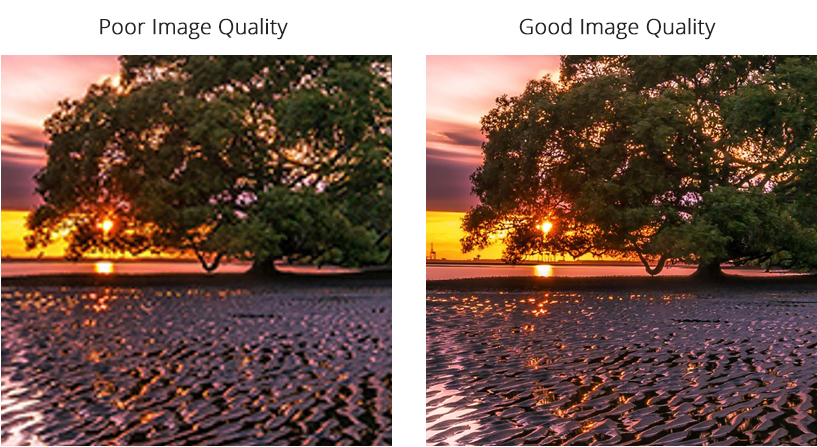
Notice how the poor quality image is blurry, pixelated and lacks detail, whereas the good quality image is sharp, crisp and has massive amounts of detail.
How Can I Find Out What Quality My Image Is?
Windows Users
If you are using a Windows PC or laptop, you can do the following:
Right click the image and click on Properties.
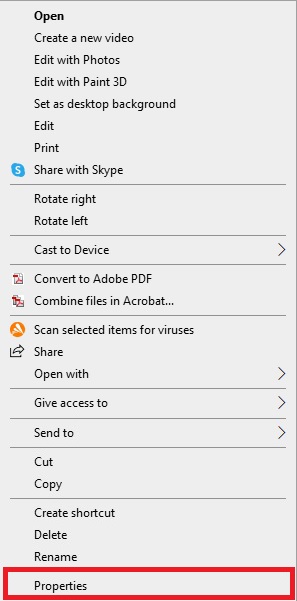
In the properties window that appears, click the Details tab at the top.
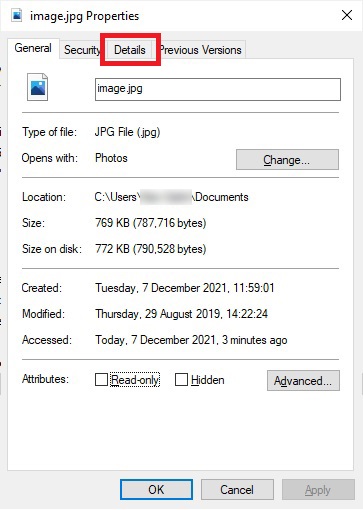
By scrolling down, you can find the Dimensions in pixels, and the resolution in DPI.
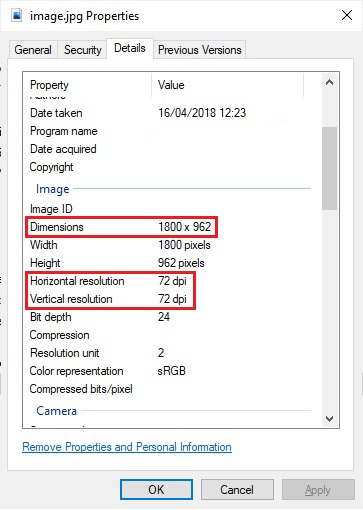
Mac Users
If you have an iMac or a MacBook, you can find yout image details as follows:
Right click your image and click Open With > Preview.

Once your image is open, click Tools > Show Inspector on the top menu bar.
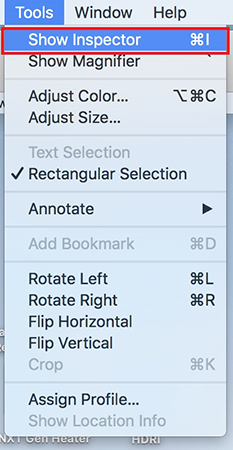
In the General Info window that appears, you can find your Image Size and Image DPI.
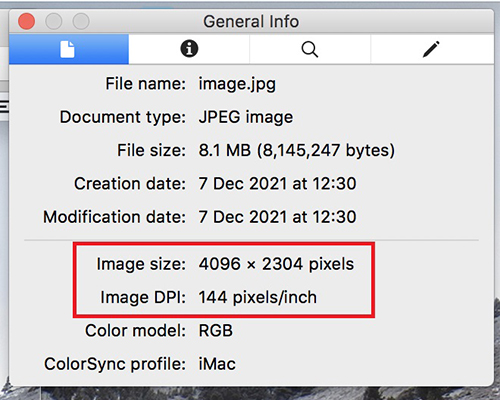
Your Reassurances
Whenever you send an image to us, we will manually check each image to ensure it’s of a high enough quality for print.
If we feel that the image will result in a blurry or otherwise low-quality print, then we’ll get in touch and offer some advice and guidance on how we can improve things.
For any further advice, please don’t hesitate to get in touch with us on 0333 090 7160, or email us on info@infraredgroup.co.uk.
Printed infrared panels are non-refundable.
